(OUTDATED) Tachiyomi new user guide
IMPORTANT - Tachiyomi is no longer being developed, thus this guide is outdated. Consider using Mihon
- Why does this exist
- Installation
- Post install
- Getting settled in
- How to add new titles
- Reading vertical formats
- Epilogue
(Feel free to skip around)
Why does this exist
I love reading manga and I want more people to enjoy as much as I do. In my opinion the best way to consume this medium in digital form is in my opinion is to read it with Tachiyomi. If you somehow found your way to here and don’t know what Tachiyomi is, it is an open source manga/manhwa/manhua, webtoons and comics (I will just write manga, but just replace it with your preferred type of media) reader for android (no iOS version sadly). I’ve used other apps before, but none of them could even be compared to the possibilities of Tachiyomi (rip MangaRock, MangaZone). Forks of Tachiyomi also exist, but I just like the base project for it’s relative simplicity and speed. If you’re using a fork I guess most of these settings will still work, but just be advised. Anyways, what am I trying to achieve here exactly? I want to have a page I can point people new to manga to help start with their manga reading adventure. This article will guide you from the installation through the initial settings to how I use it to have a great manga consumption experience everyday.
Installation
To install Tachiyomi, just go to tachiyomi.org and hit download.
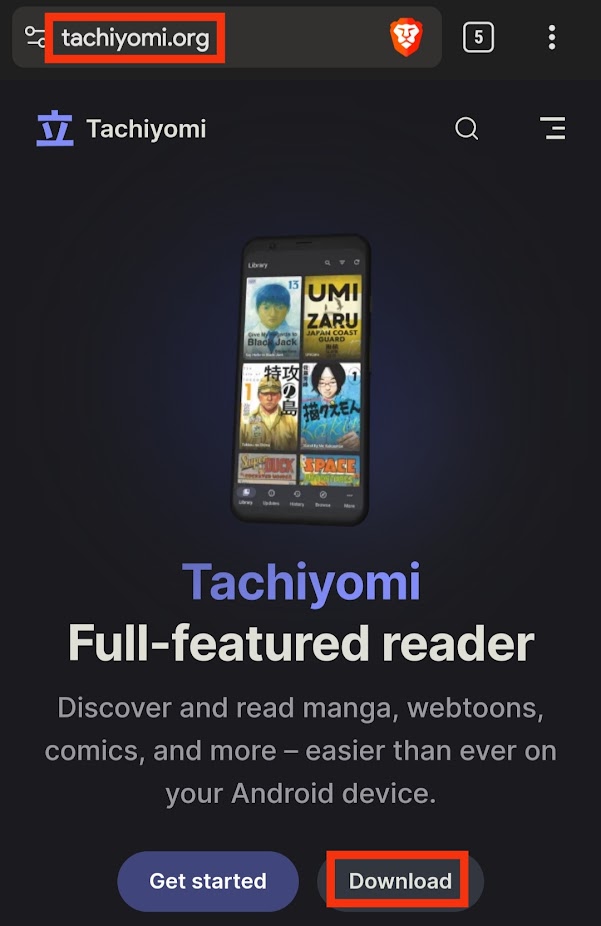
- Its just that easy
Post install
After installing tachiyomi, we aren’t done with installing apps. Before you can read any manga, you have to install these apps called extensions. These are basically sites for manga made compatible with tachiyomi. If you’re a neanderthal graduating from reading manga in a web browser, you might even be familiar with some of these. If you know/like any of these sites, download their extensions and install them. If you don’t know which ones to choose then pick randomly based on name, I personally have around 10-20 extensions installed. If you want recommendations:
- MangaDex - Absolute solid manga site, but only fan translations, no rips
- Webtoons.com/Tapas - Webtoon/Tapas extensions for tachiyomi, they only have free chapter, the wait/paid chapters aren’t available
- MangaLife
- MangaKatana
- MangaHere
Feel free to add or remove sources according to your liking, customize them for what type of media you what; I personally don’t read western comics too much, but they are available on there.
To install them head over to Browse -> Extensions and search for them (click the looking glass)
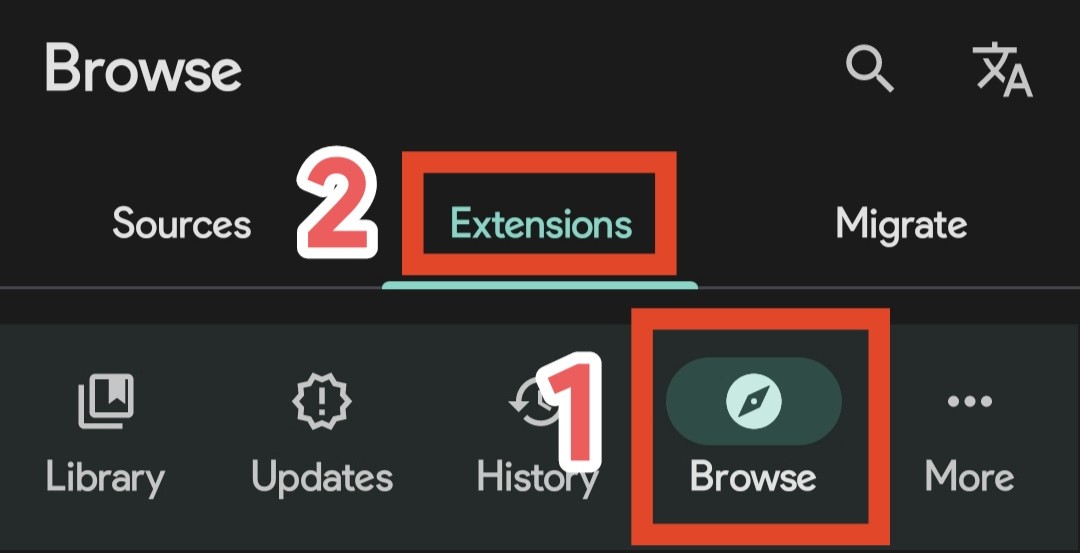
Getting settled in
Let’s head over to the settings.
General
Disable Show unread count on Updates icon.
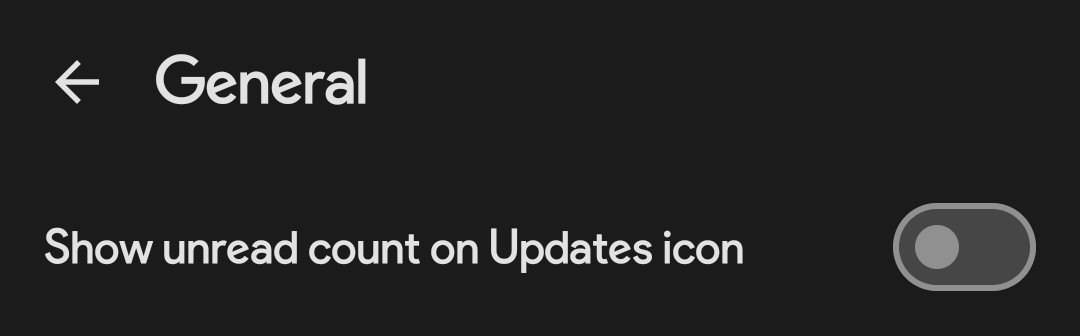
Appearance
- App theme - If you have a device with android 12 or later you can set tachiyomi to follow Material You with the Dynamic theme, otherwise choose the theme you like the best
- Pure black mode - If you have an OLED display this setting will probably save battery otherwise it will just make your darkmode darker
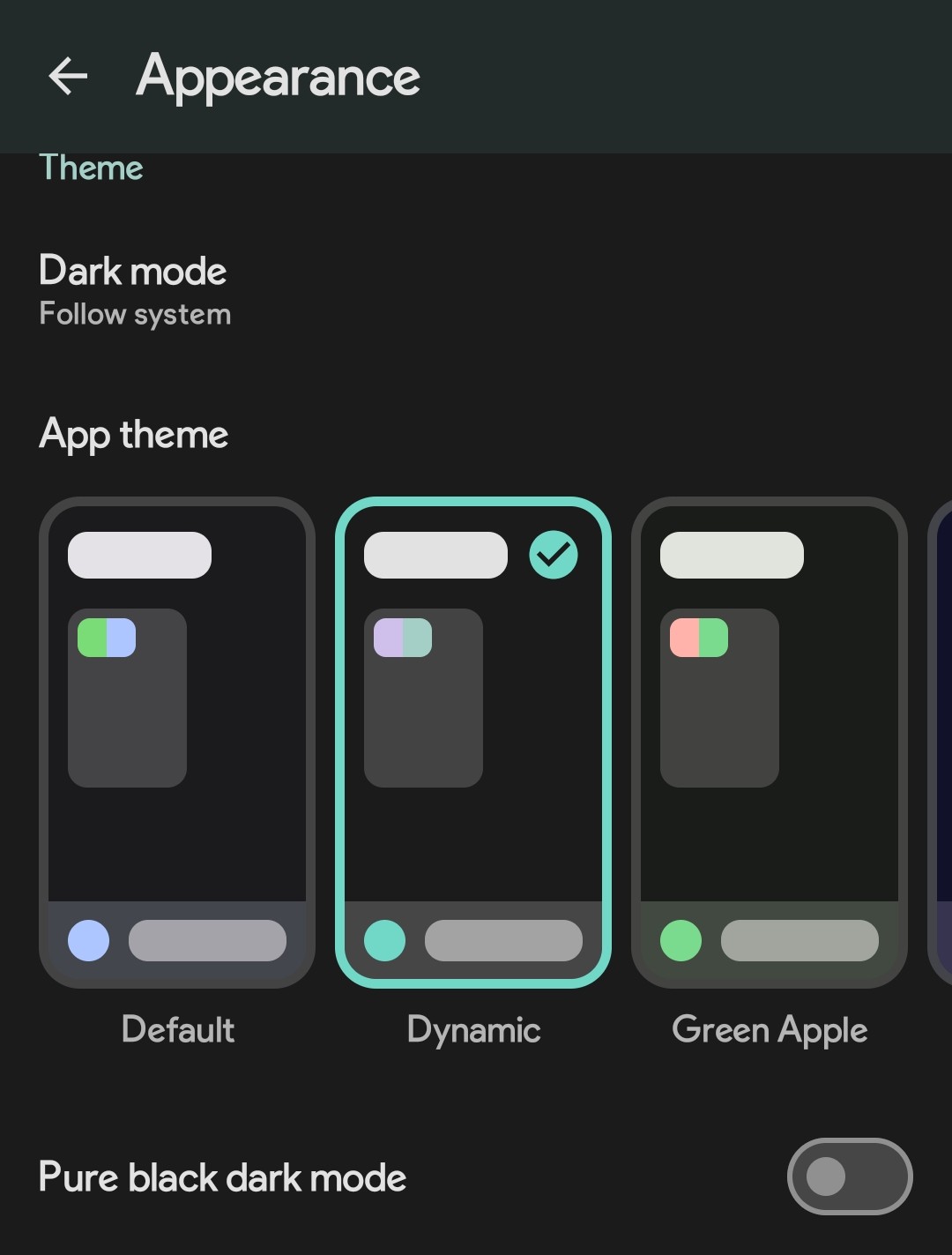
Library
- Items per row - I like to have it set to 3 by 3, I have used this on a few screen sizes (phones) and it seems to look ok regardless
Now an important setting the Categories. I like to have the following categories:
Reading- The titles I am reading currently, they have unread chapters or have updated in the last month, if they haven’t updated and all chapters are read, I manually move them to the Dead categoryPlan to read- The default category all titles go to when addedDead- Titles that haven’t been updated for a month and have all read chaptersDropped- Titles that I have stopped readingCompleted- Titles that have finished their production and I’ve completed them
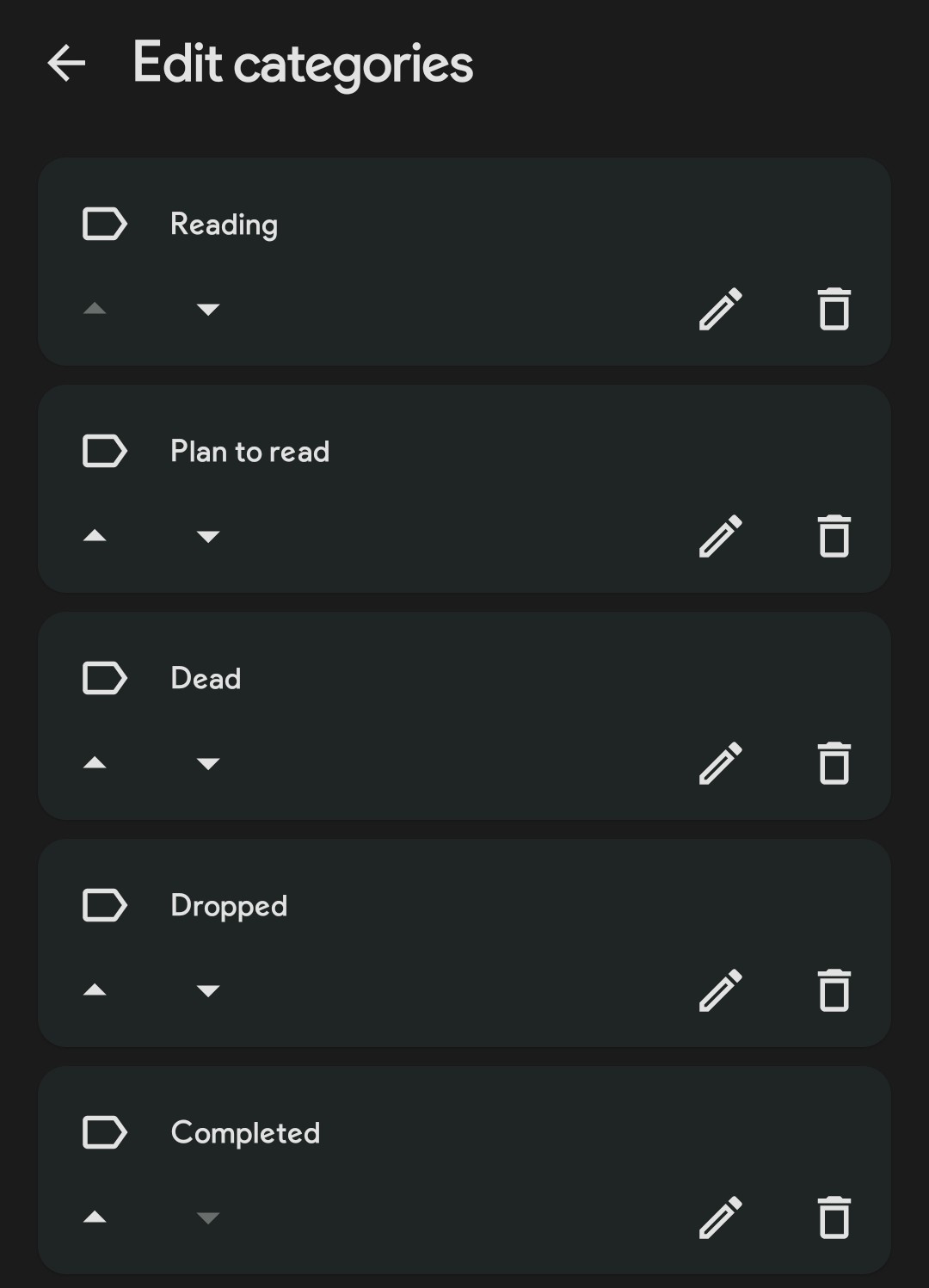
You can add more if you want, but I would consider these categories to be the bare minimum for medium/large libraries
- Default category - set it to
Plan to read - Automatic updates - Set it to the most frequent updates you can, so
Every 12 hours - Skip updating Entries - Disable everything, we will regulate updates with categories instead
- Categories - Set
ReadingandDeadto the ✅s and everything else to ❎s - Automatically refresh metadata - Sometimes covers break so enable this
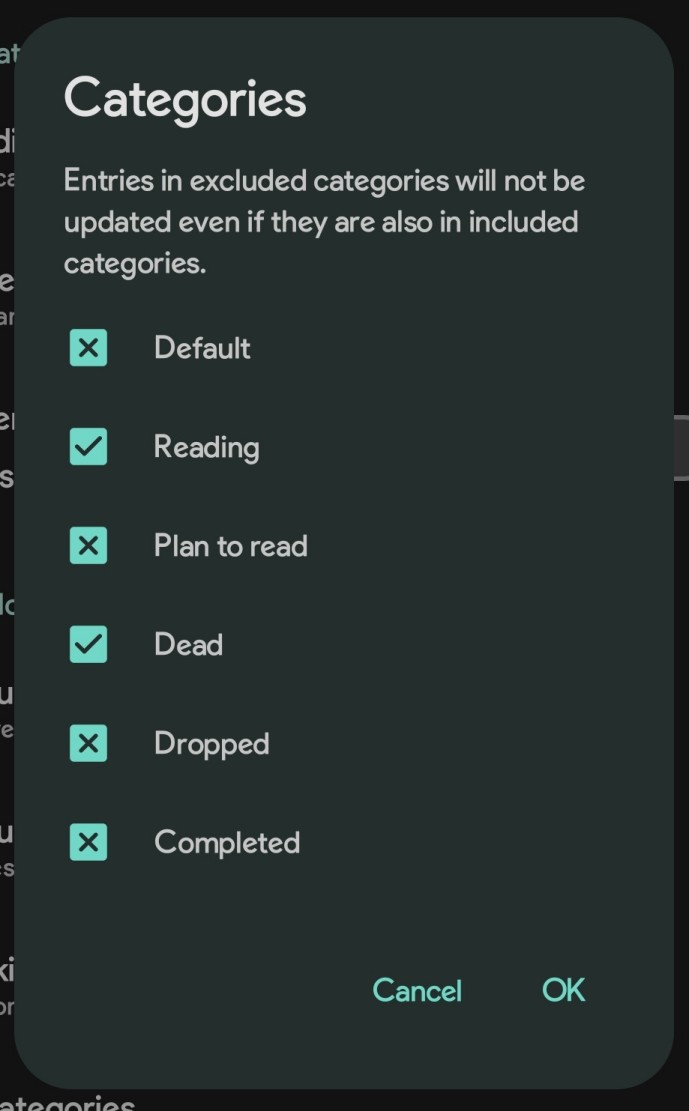
Reader
- Default reading mode - I use Left to Right for manga, but leave at Right to left if you want
- Paged
- Zoom landscape images - Disabled
- Split wide pages - Disabled
- Navigation - Volume keys - Enable this, this is in my opinion the most important setting that is disabled by default. Enabling it can provide you with a cozy experience reading manga while lying on your side in bed or when you just don’t want to tap your screen of your huge phone. I don’t recommend using volume buttons for manhwa/manhua/webtoons since they move to the next page and will probably move over parts of the page/view
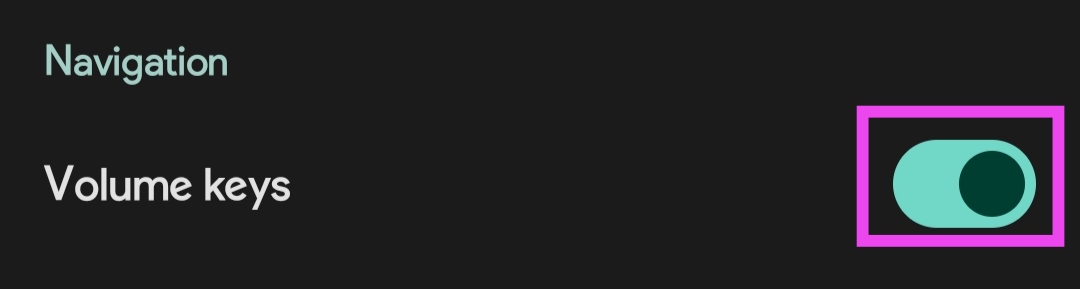
Downloads
- After reading automatically delete - Last chapter read - this will delete the chapter you have downloaded after you finish reading it (eg. Reach the last page)
- Categories - Set the same categories as the ones we have set for automatic updates,
ReadingandDeadto ✅s everything else to ❎s, so that when it periodically updates or when you update manually it will also download any new chapters that come out.
Tracking
Sign in to your favorite status tracker. It tracks manga progress - Status, read chapters, start/end dates. You need to add them manually to every title in your library and ensure you pick the right one.
Backup and restore
Use automatic backups. This backs up your library automatically, but it doesn’t back up settings. I also recommend backing up periodically to Google Drive, Mega or with Syncthing
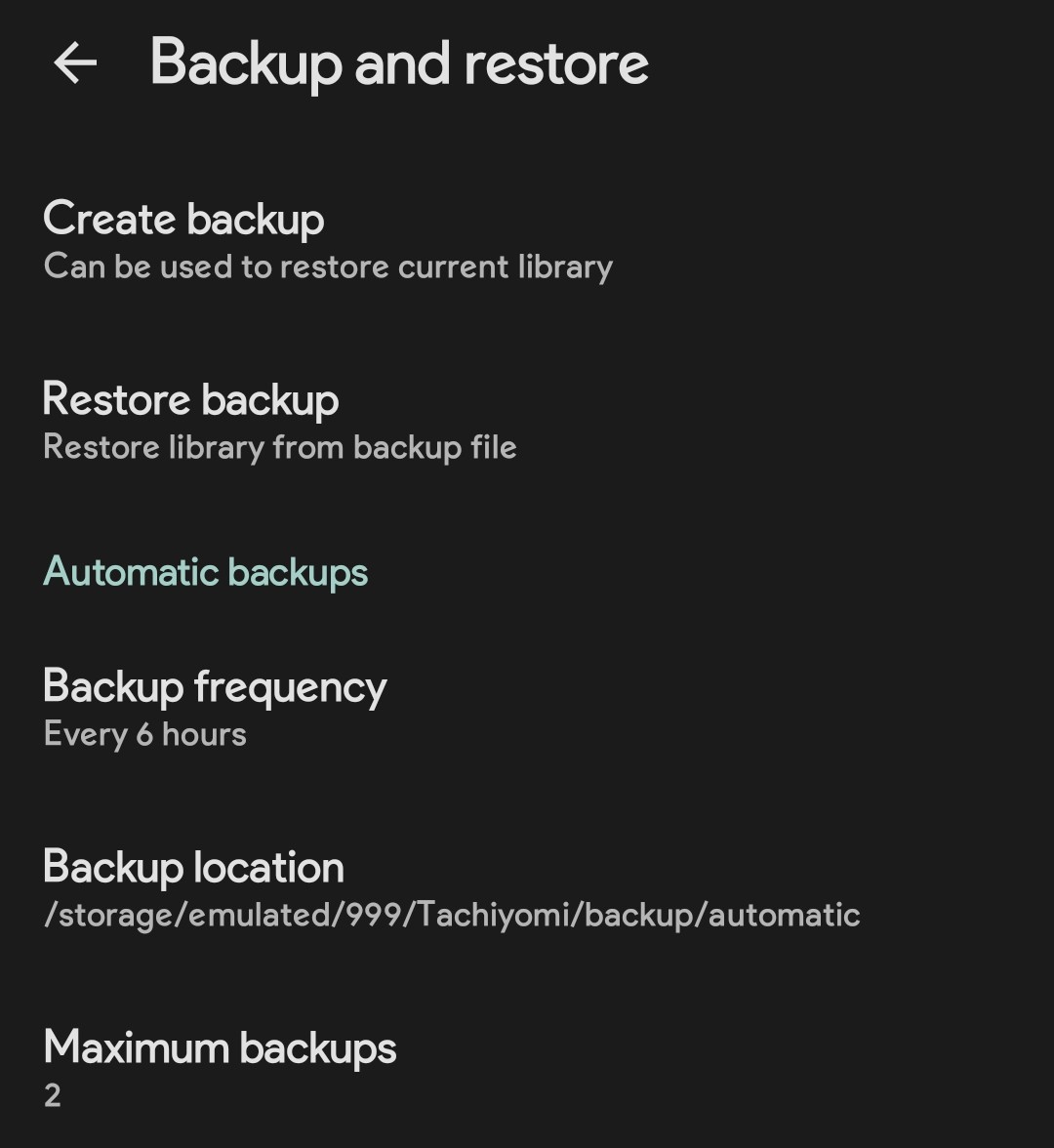
How to add new titles
Okay, so after we’ve added sources, let’s begin to find titles you want to read. Click on the Browse section and make sure you are in the Sources tab, then click on the looking glass to search, type in your desired manga, I’ll search for Initial D for example.
Since we’ve installed a few extensions there will probably be a few results popping up, choose the one you think looks the best, has the most chapters(check not only by the last chapter number but with the number of total chapters), cross reference it with MAL.
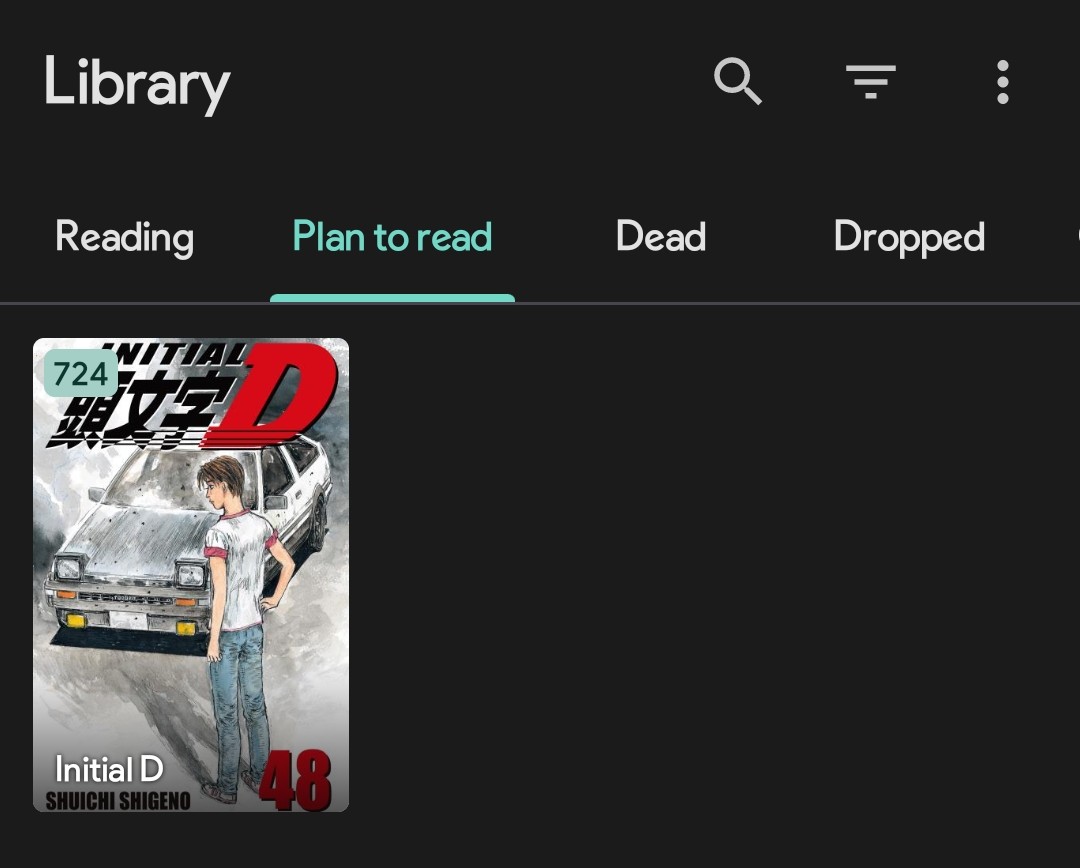
We’re going to configure one of the last things to make the library view prettier. Click on the three horizontal lines(Filter icon) and go to Sort set it to Latest chapter with the arrow pointing downwards.
Then go to Display and set:
- Show category tabs : ✅
- Snow number of items: ✅
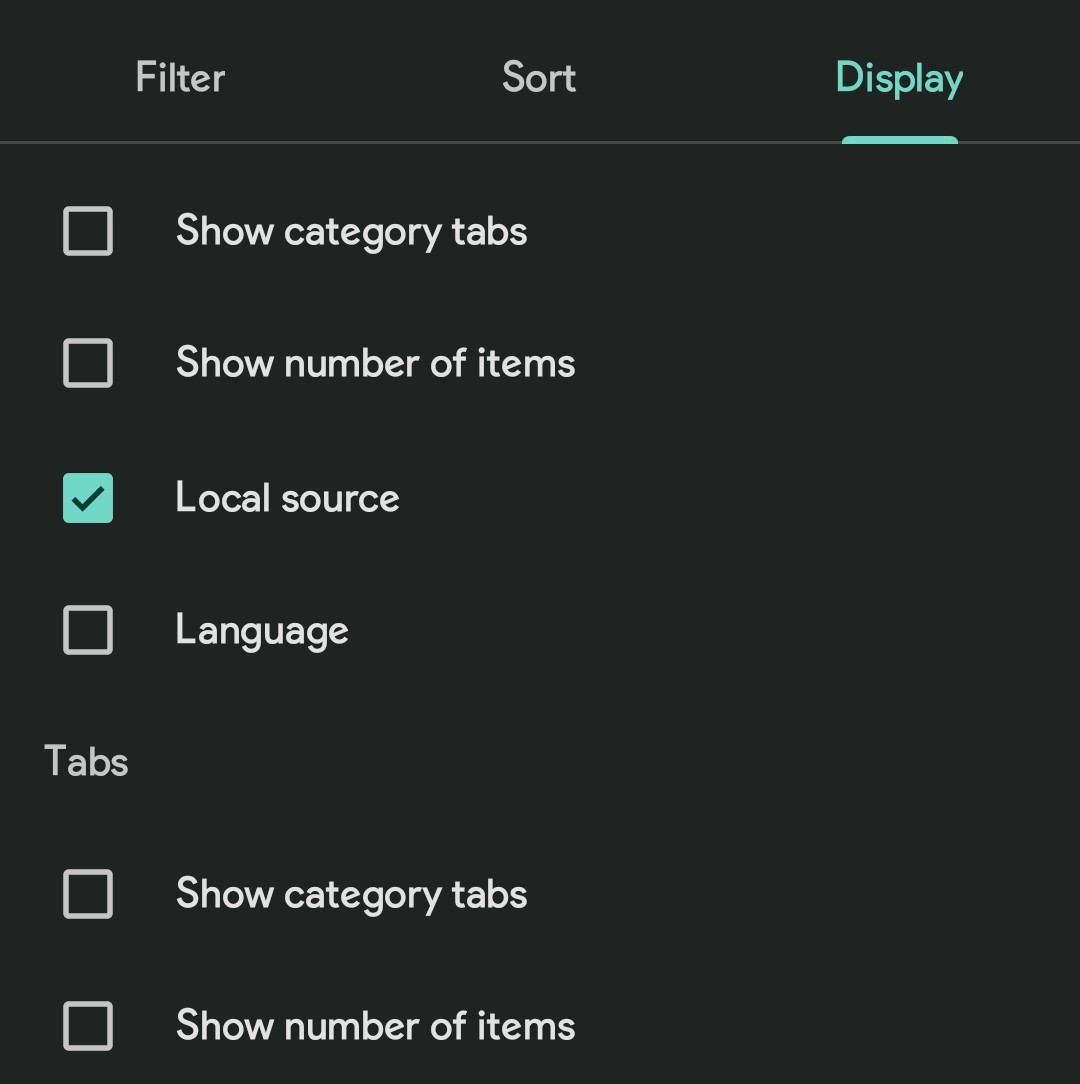
Now it looks cleaner:
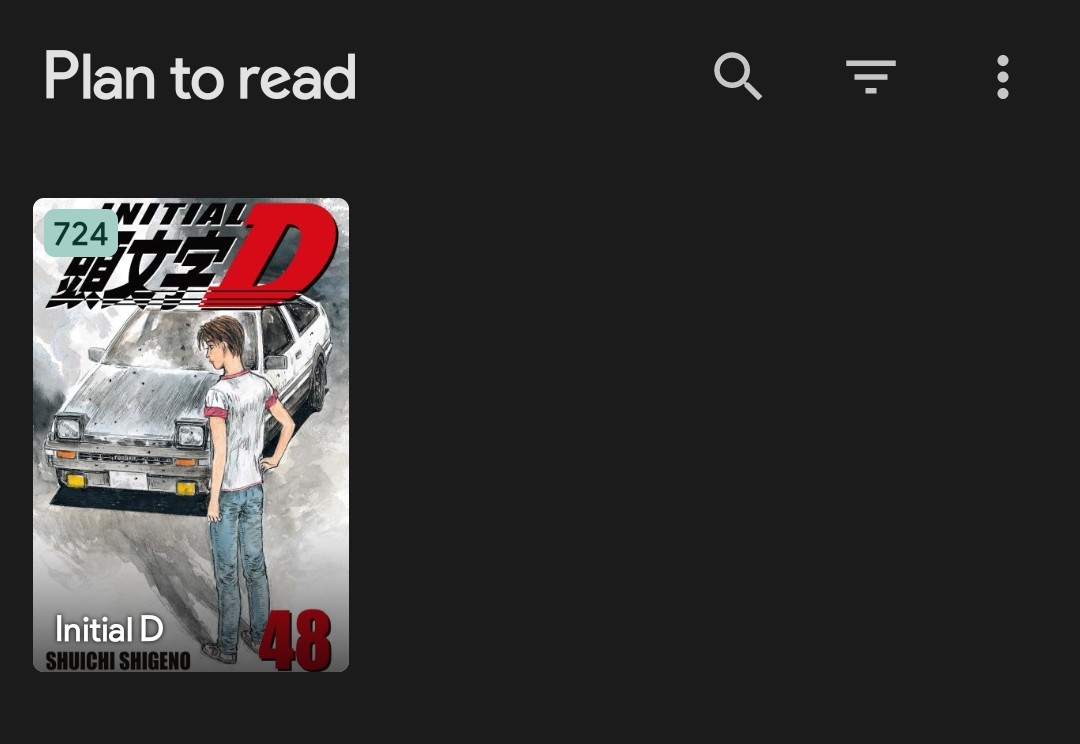
Reading vertical formats
Does your manhwa/manhua or webtoon look like this?:
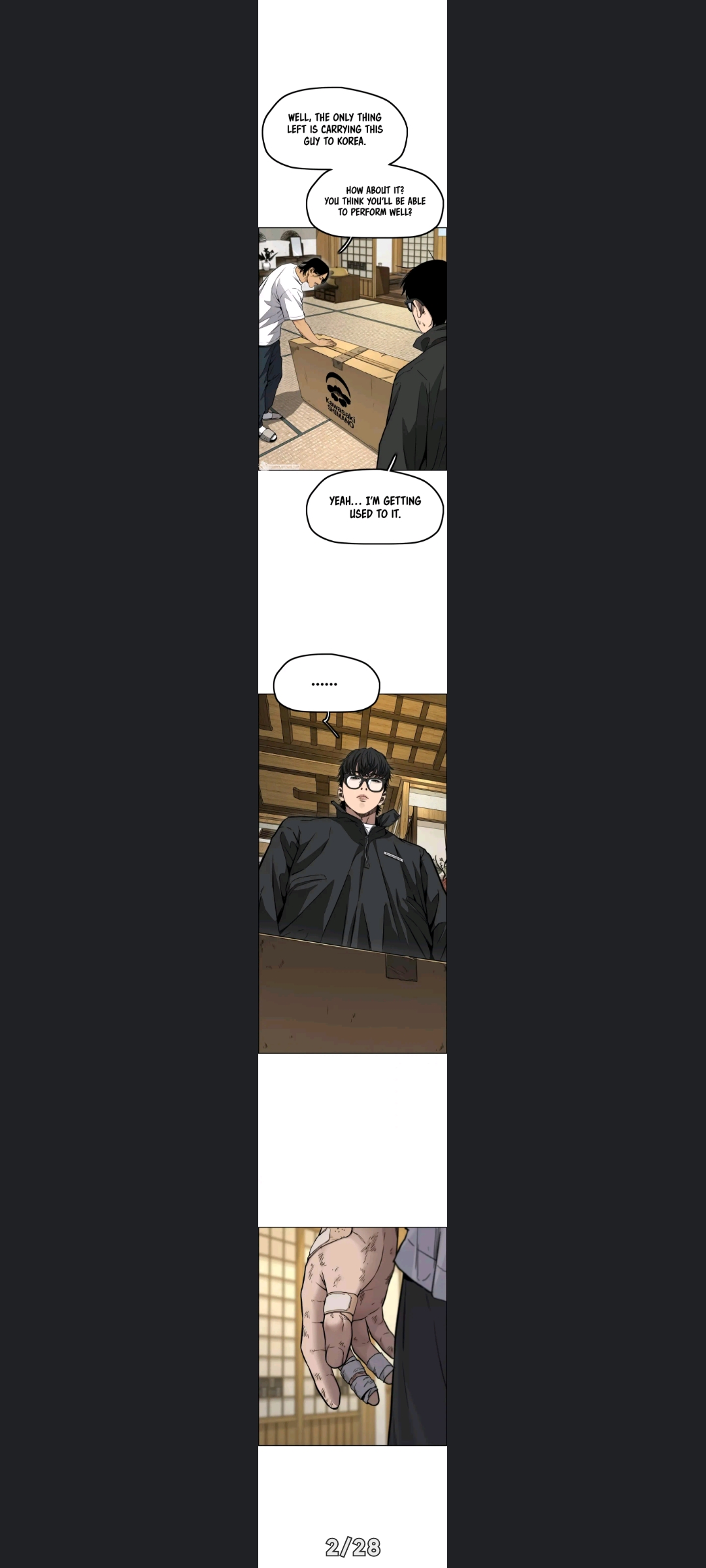
Worry not, because there is an easy fix! Just click on the leftmost icon and change the reading mode from default to webtoon.
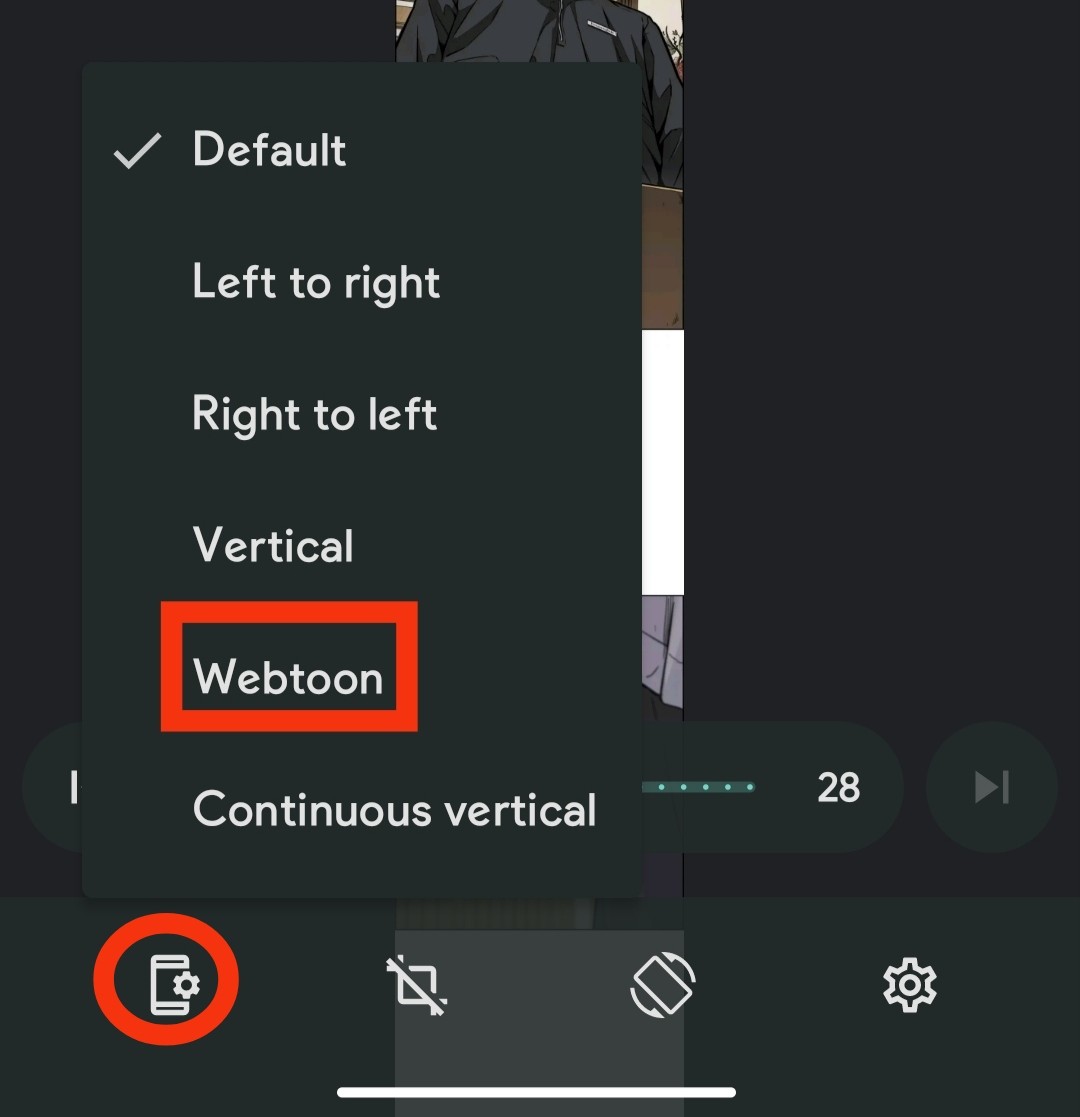
Epilogue
Wow you made it this far! I hope you found at least some of the things in this guide useful. I would love if I started your digital manga reading journey. The only thing I’m hoping for is that as many people possible to this hobby are enjoying it as much as I do. Sorry that the screenshots are so tall, this hugo format just looks like that by default.
I will probably write my thoughts on some titles in the next post. I won’t call it a review, since that would be insulting to proper review articles. I wanted to do it instead of this, but I was afraid of not doing a good enough job, so I just fell back to a tutorial instead. Idk I guess I will see, what I want to write next.
Well then see you next post reader.