mihon new user guide
- Why does this exist
- Installation
- Post install
- Getting settled in
- How to add new titles
- Reading vertical formats
- Epilogue
(Feel free to skip around)
Why does this exist
This is a guide that was originally made for Tachiyomi, a manga reader for android. Since the guide has been published, Tachiyomi perished under the scrutiny of lawyers. But since it was an open-source project, forks can be made. Fork people did and Mihon was created from the Tachiyomi 0.15 codebase. So far it seems to be working great, so I’ve decided to update this guide.
I love reading manga and I want more people to enjoy as much as I do. In my opinion the best way to consume this medium in digital form is in my opinion was to read it with Mihon which was created from Tachiyomi. If you somehow found your way to here and don’t know what Mihon is, it is an open source manga/manhwa/manhua, webtoons and comics (I will just write manga, but just replace it with your preferred type of media) reader for android (no iOS version sadly). I’ve used other apps before, but none of them could even be compared to the possibilities of Mihon (except obviously Tachiyomi rip, rip MangaRock, MangaZone). Forks of Mihon also exist, but I just like the base project for it’s relative simplicity and speed. If you’re using a fork I guess most of these settings will still work, but just be advised.
Anyways, what am I trying to achieve here exactly? I want to have a page I can point people new to manga to help start with their manga reading adventure. This article will guide you from the installation through the initial settings to how I use it to have a great manga consumption experience everyday.
Installation
To install Mihon, just go to mihon.app and hit download.
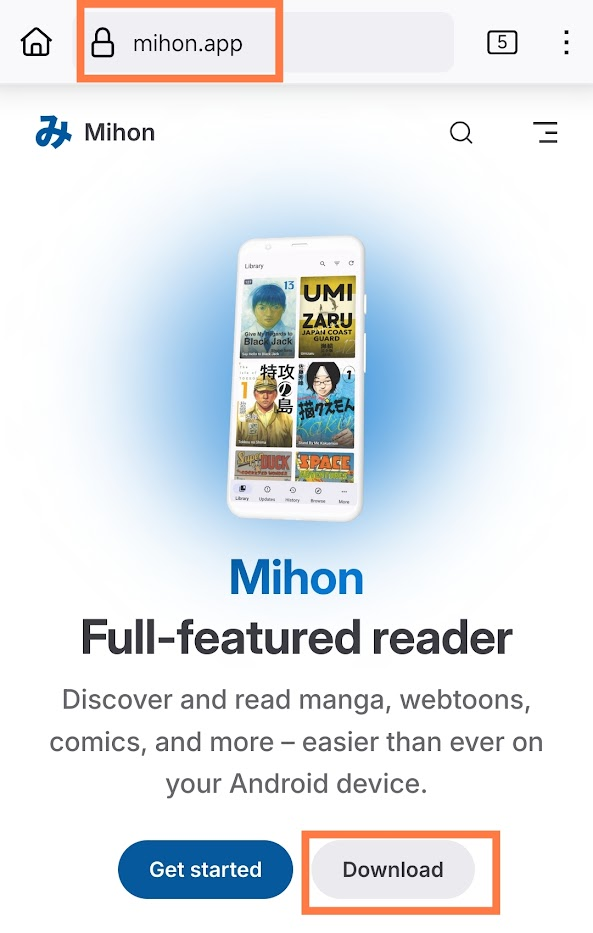
- Its just that easy
Post install
After you open Mihon for the first time you’ll get the welcome screen where you choose the theme. Choose whichever you like(more on themes in the settings section). Just go through the ootb etc.
Now we need to add repositories so you have where to download content from. In the app, go to Browse->Extensions->Three dots in the left corner->Extension repos->Add and paste this into the text box:
https://raw.githubusercontent.com/keiyoushi/extensions/repo/index.min.json
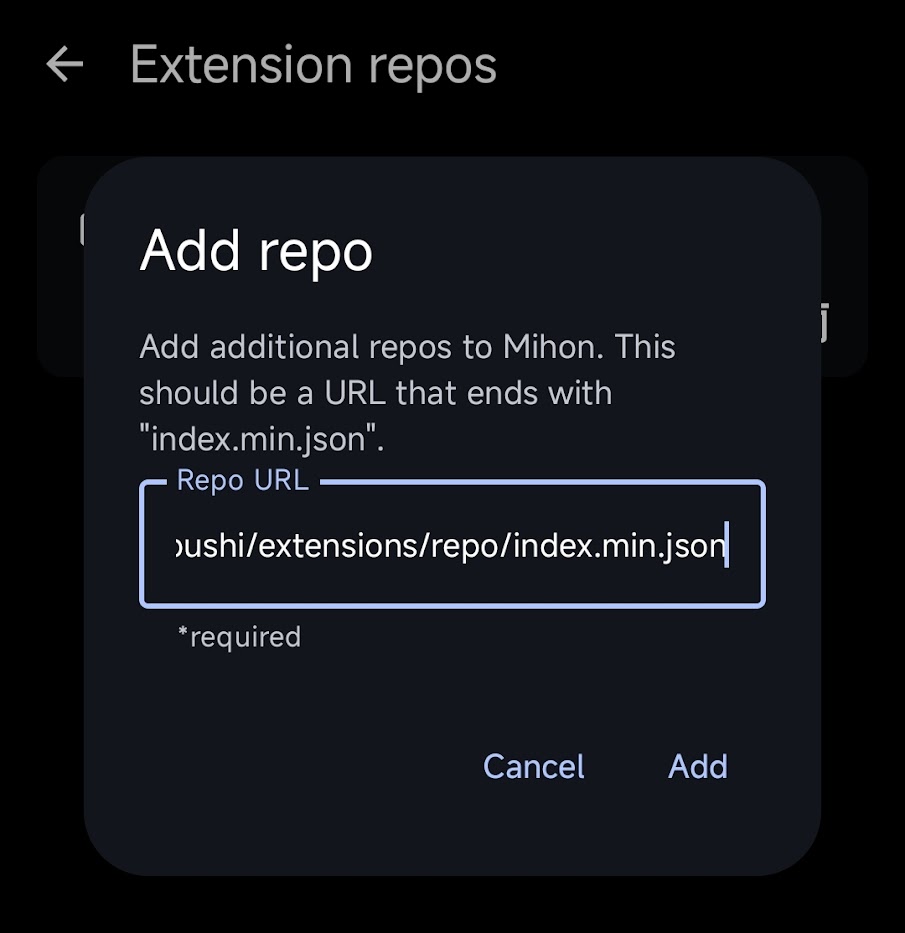
Extensions
Before you can read any manga, you have to install these apps called extensions. These are basically sites for manga made compatible with Mihon. If you’re a neanderthal graduating from reading manga in a web browser, you might even be familiar with some of these. If you know/like any of these sites, download their extensions and install them. If you don’t know which ones to choose then pick randomly based on name, I personally have around 10-20 extensions installed. If you want recommendations:
- MangaDex - A solid manga site, but only fan translations, no rips
- Webtoons.com/Tapas - Webtoon/Tapas extensions for tachiyomi, they only have free chapters, the wait/paid chapters aren’t available
- MangaLife
- MangaKatana
- MangaHere
Feel free to add or remove sources acording to your liking, customize them for what type of media you what; I personally don’t read western comics too much, but they are available on there.
To install them head over to Browse -> Extensions and search for them (click the looking glass)
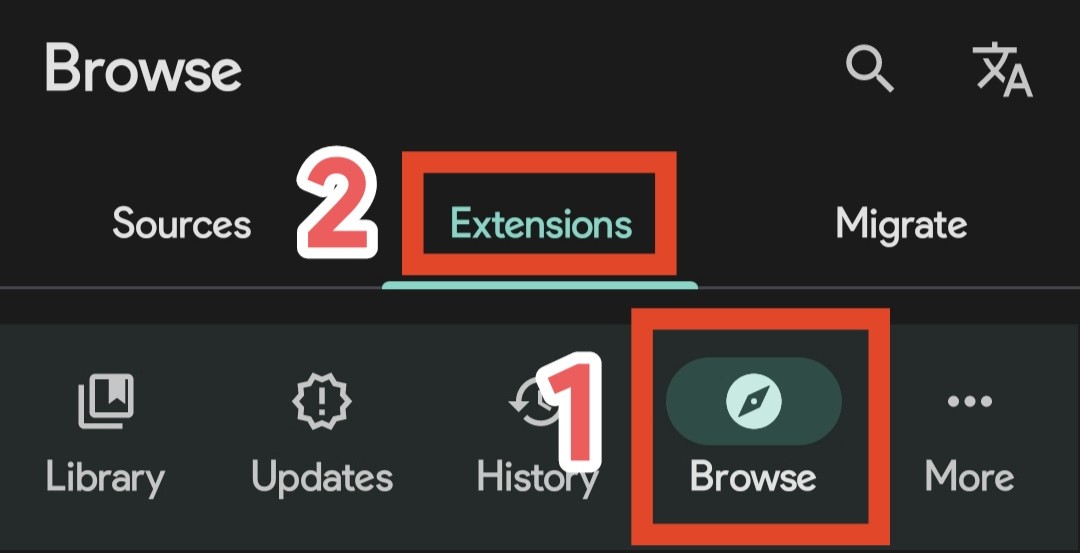
Getting settled in
Let’s head over to the settings.
Appearance
- App theme - If you have a device with android 12 or later you can set tachiyomi to follow Material You with the Dynamic theme, otherwise choose the theme you like the best
- Pure black mode - If you have an OLED display this setting will probably save battery otherwise it will just make your darkmode darker
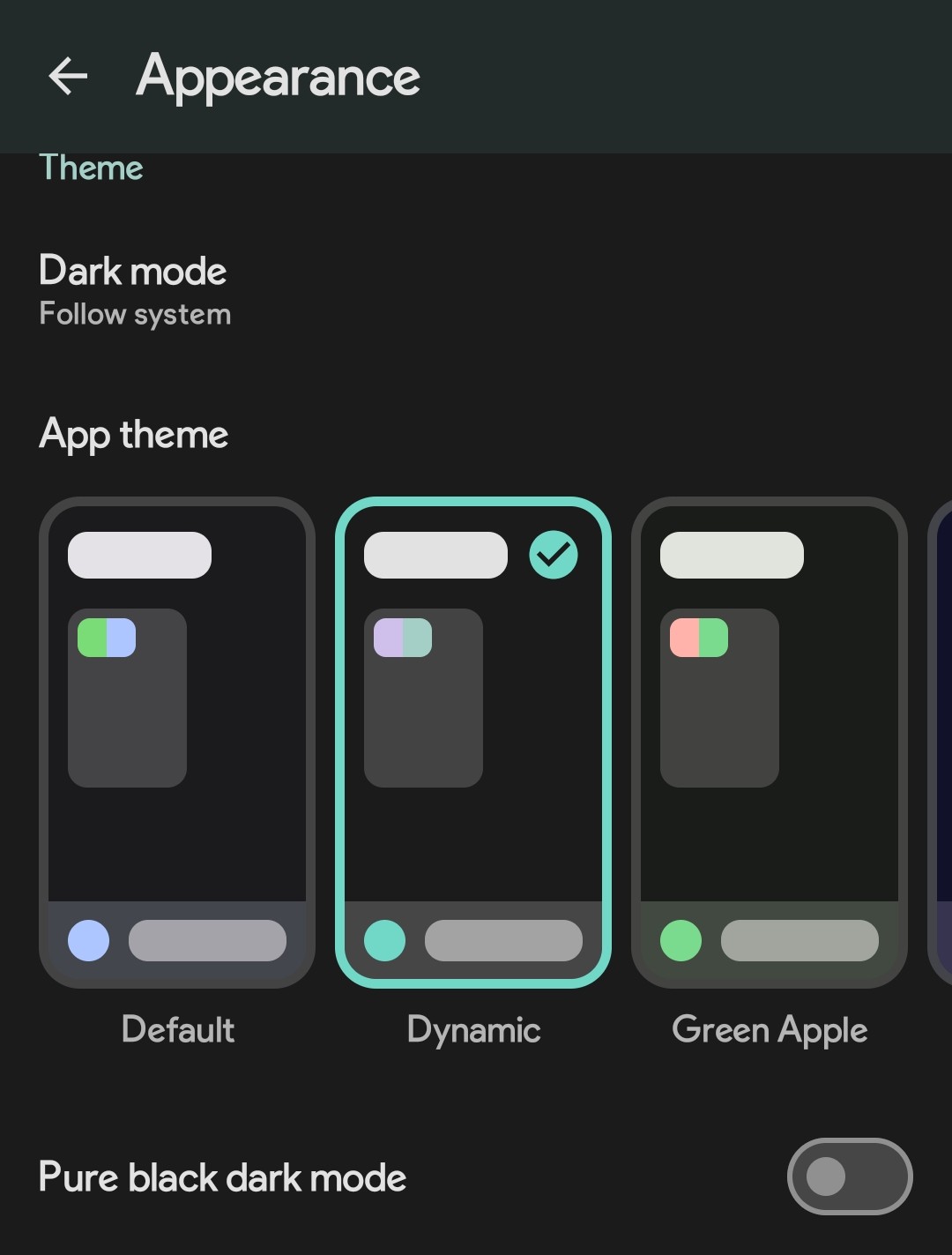
Library
Now an important setting the Categories. I like to have the following categories:
- Reading - The titles I am reading currently, they have unread chapters or have updated in the last month, if they haven’t updated and all chapters are read, I manually move them to the Dead category
- Plan to read - The default category all titles go to when added
- Dead - Titles that haven’t been updated for a month and have all read chapters
- Dropped - Titles that I have stopped reading
- Completed - Titles that have finished their production and I’ve completed them
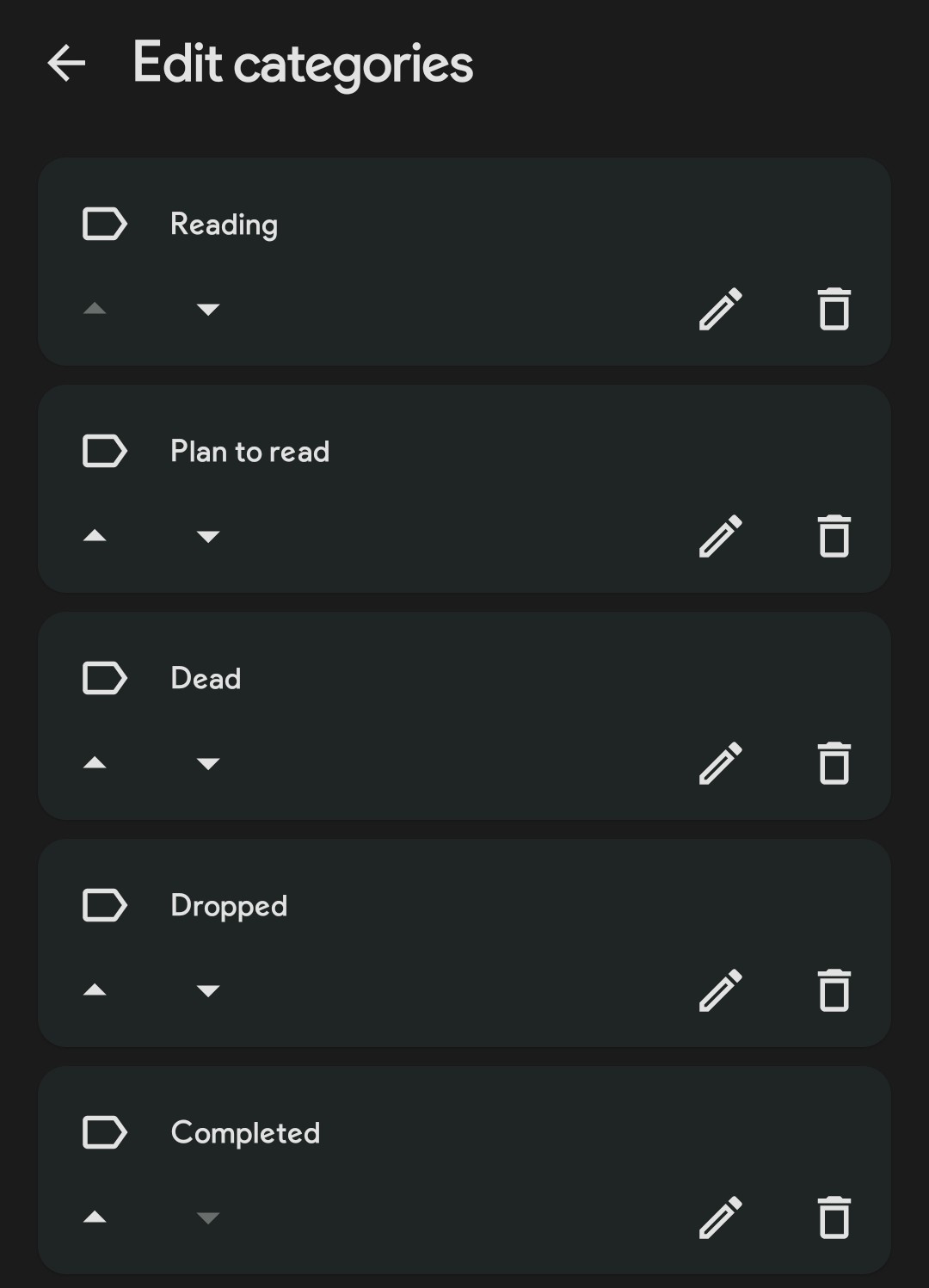
You can add more if you want, but I would consider these categories to be the bare minimum for medium/large libraries
- Default category - set it to
Plan to read - Automatic updates - Set it to the most frequent updates you can, so
Every 12 hours - Skip updating Entries - Disable everything, we will regulate updates with categories instead
- Categories - Set
ReadingandDeadto the ✅s and everything else to ❎s
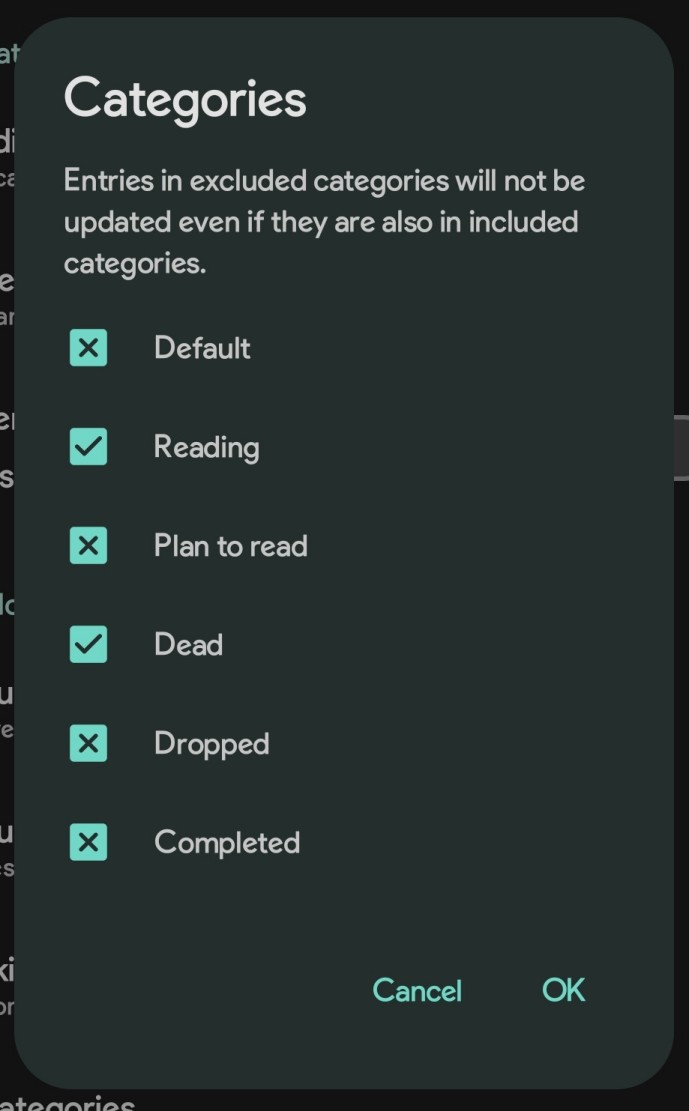
- Automatically refresh metadata - Sometimes covers break so enable this
Smart update- these only cause problems for me, I recommend disabling all of them- Disable
Show unread count on Updates icon.
Reader
- Default reading mode - I use Left to Right for manga, but leave at Right to left if you want
- Paged
- Zoom landscape images - Disabled
- Split wide pages - Disabled
- Navigation - Volume keys - Enable this, this is in my opinion the most important setting that is disabled by default. Enabling it can provide you with a cozy experience reading manga while lying on your side in bed or when you just don’t want to tap your screen of your huge phone. I don’t recommend using volume buttons for manhwa/manhua/webtoons since they move to the next page and will probably move over parts of the page/view
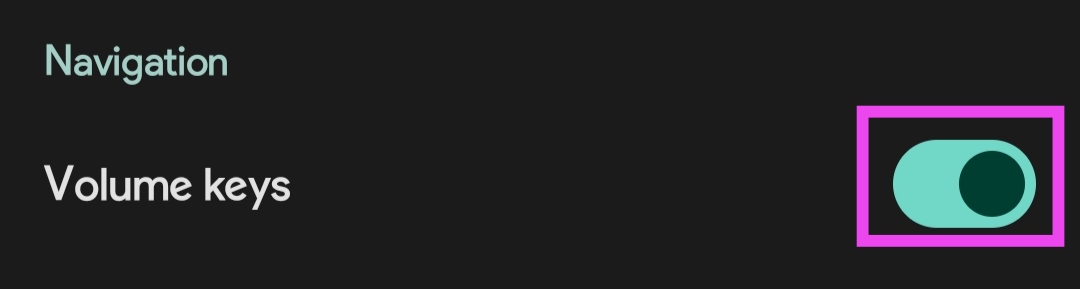
Downloads
- After reading automatically delete - Last read chapter - this will delete the chapter you have downloaded after you finish reading it (eg. Reach the last page)
- Auto-download
- Download new chapters - Enable
- Categories - Set the same categories as the ones we have set for automatic updates,
ReadingandDeadto ✅s everything else to ❎s, so that when it periodically updates or when you update manually it will also download any new chapters that come out.
Tracking
Sign in to your favorite status tracker. It tracks manga progress - Status, read chapters, start/end dates. You need to add them manually to every title in your library and ensure you pick the right one.
Data and Storage
Set backup frequency to 6 hours This backs up your library automatically, but it doesn’t back up settings.
I also recommend backing up periodically to Google Drive, Mega or with Syncthing. The backups are stored in your mihon folder you set /mihon/autobackup/ so back up that folder.
How to add new titles
Okay, so after we’ve added sources, let’s begin to find titles you want to read. Click on the Browse section and make sure you are in the Sources tab, then click on the looking glass to search, type in your desired manga, I’ll search for Initial D for example.
Since we’ve installed a few extensions there will probably be a few results popping up, choose the one you think looks the best, has the most chapters(check not only by the last chapter number but with the number of total chapters), cross reference it with MAL.
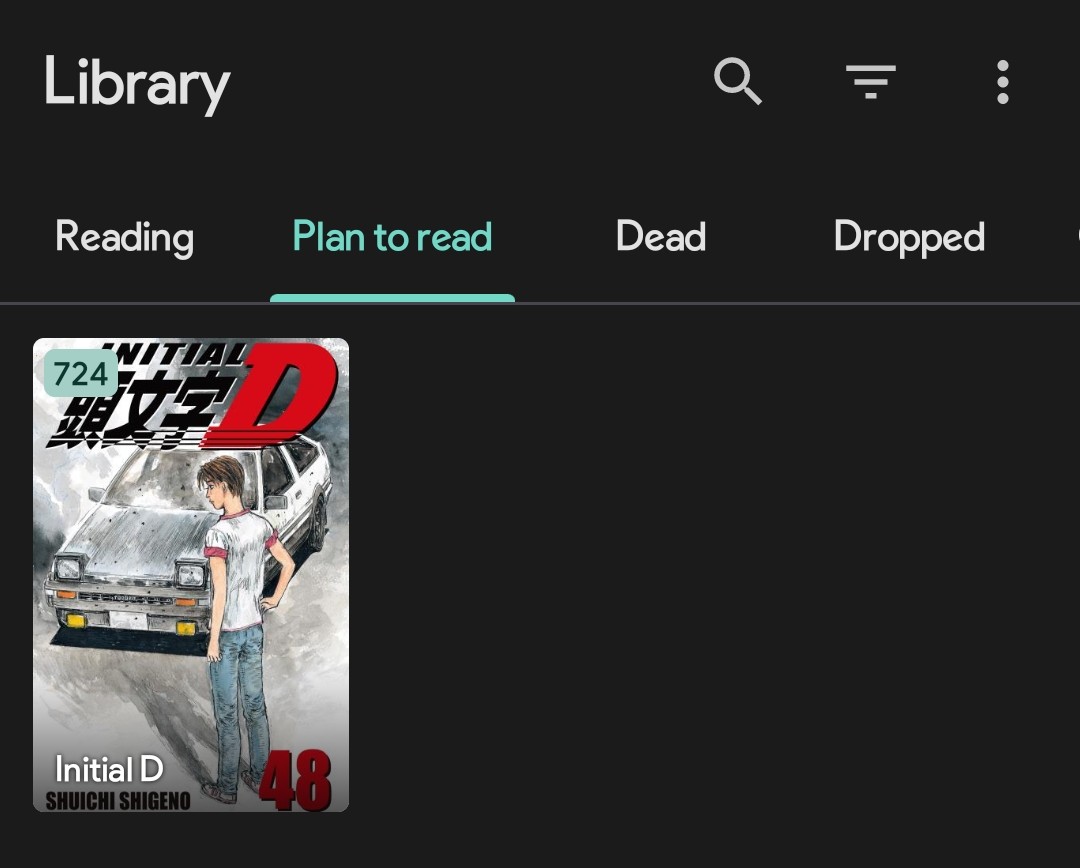
We’re going to configure one of the last things to make the library view prettier. Click on the three horizontal lines(Filter icon) and go to Sort set it to Latest chapter with the arrow pointing downwards.
- Grid size - I like to have it set to 3, I have used this on a few screen sizes (phones) and it seems to look ok usually Then go to Display and set:
- Show category tabs : ✅
- Snow number of items: ✅
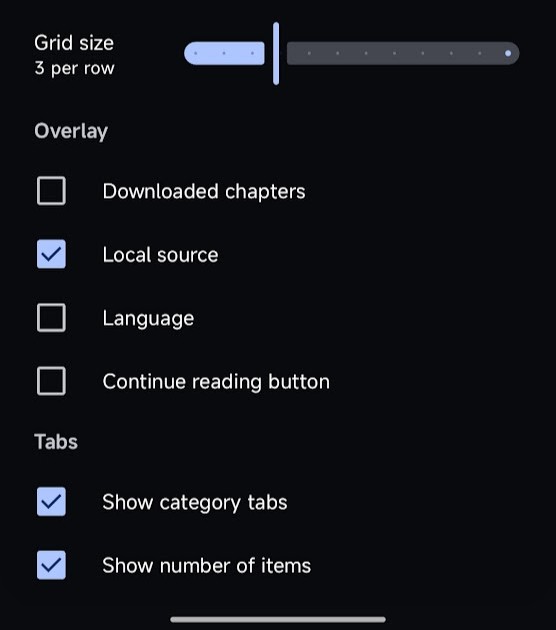
Now it looks cleaner:
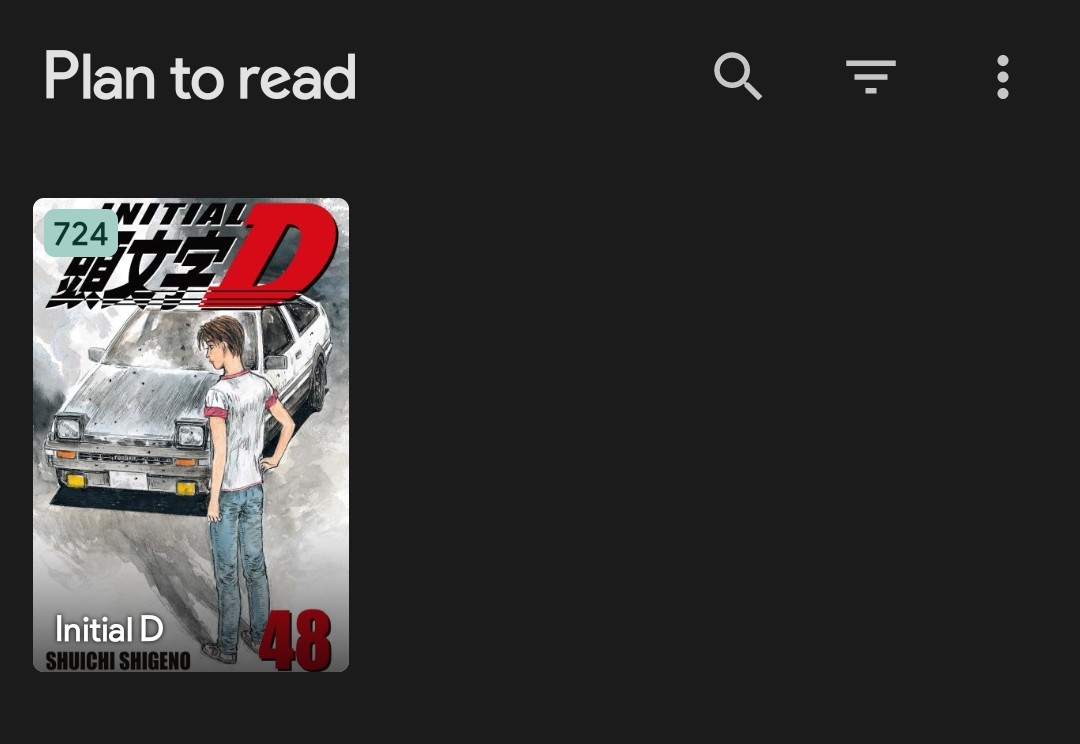
Reading vertical formats
Does your manhwa/manhua or webtoon look like this?:
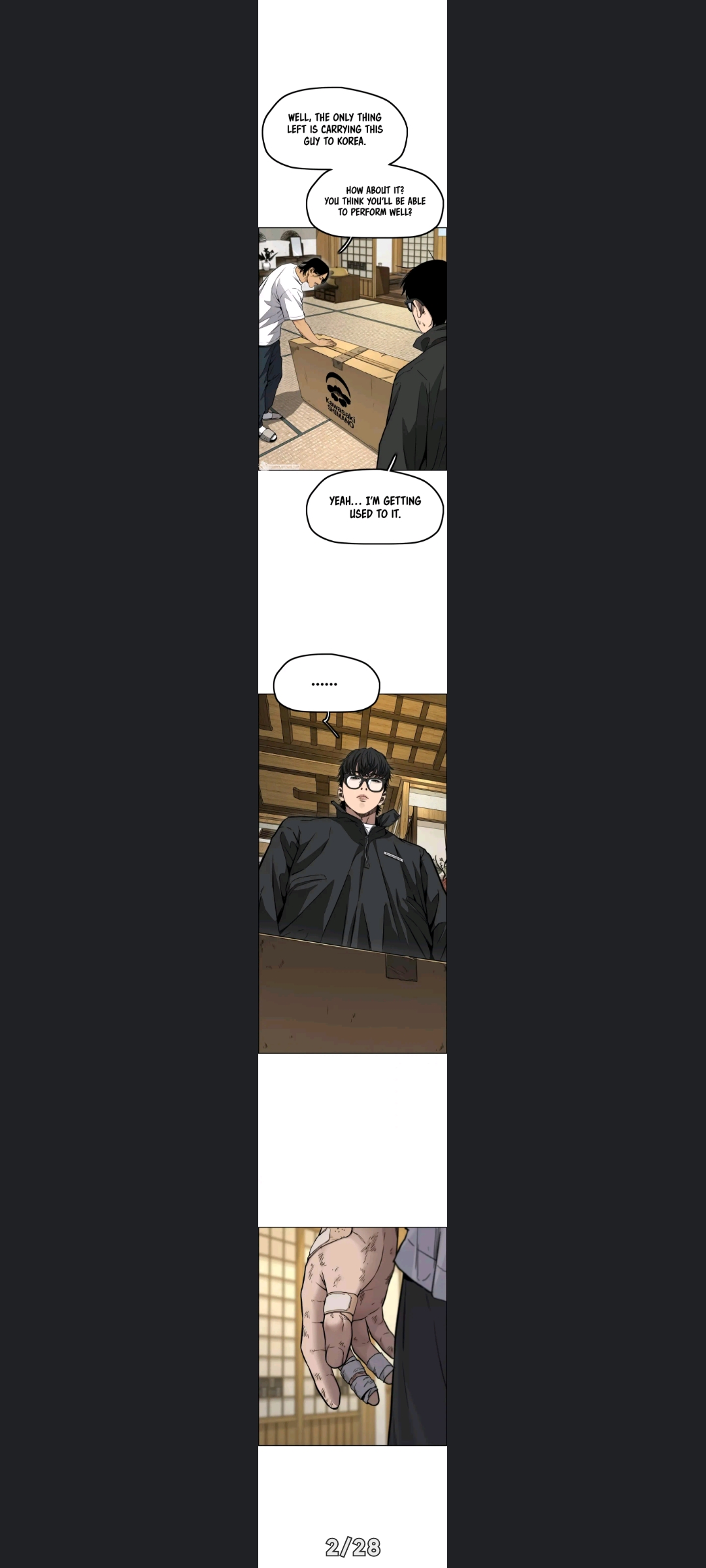
Worry not, because there is an easy fix! Just click on the leftmost icon and change the reading mode from default to webtoon.
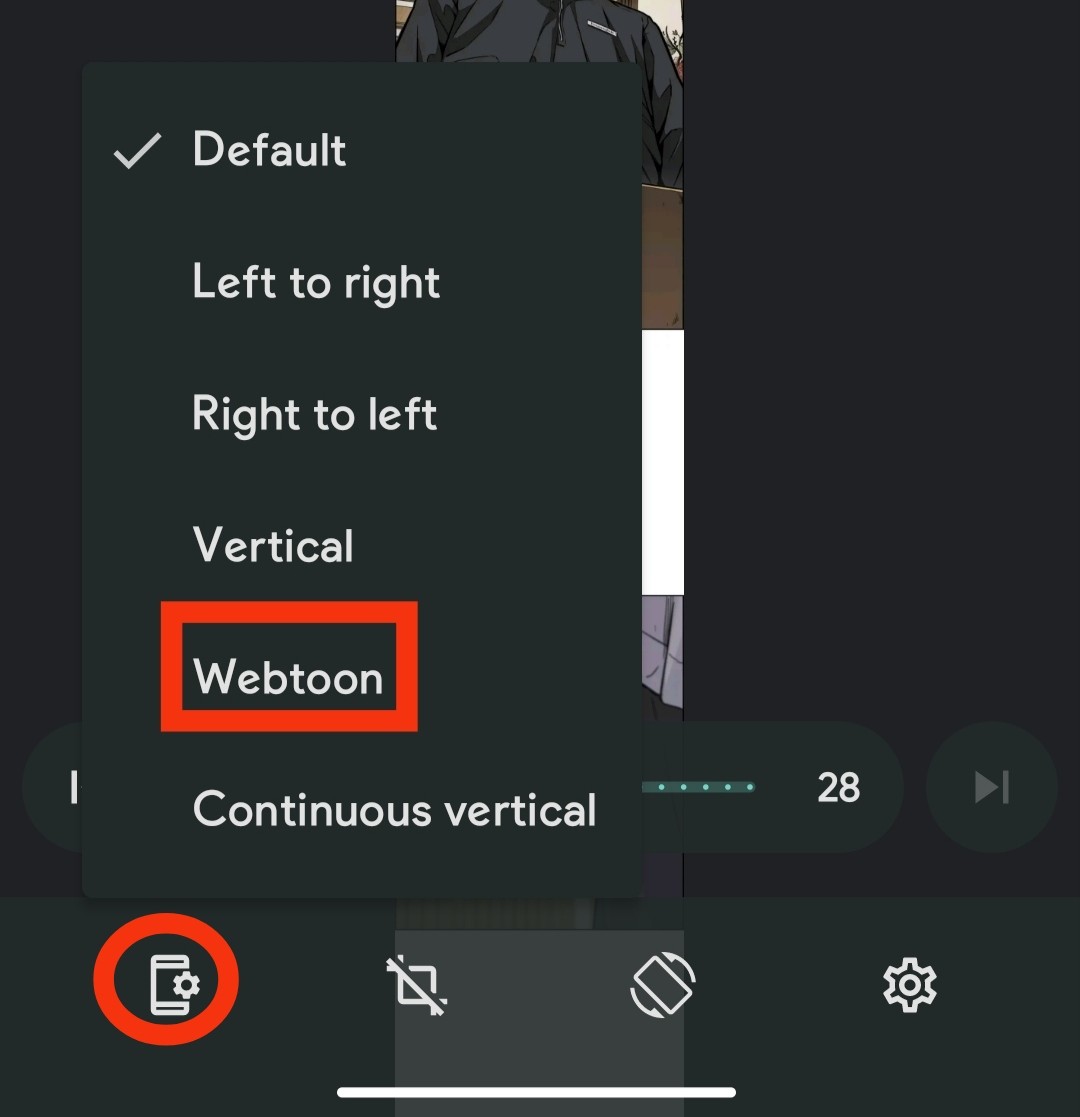
Epilogue
Wow you made it this far! I hope you found at least some of the things in this guide useful. I would love if I started your digital manga reading journey. The only thing I’m hoping for is that as many people possible to this hobby are enjoying it as much as I do.
I’m still kinda sad that Tachiyomi is gone. I used it the longest out of all of the manga readers I’ve had and it was definitely my favorite. It provided stability and quality that was unheard of when I first started using it, so it meant that I could focus on reading manga instead of constantly hunting for new apps or sites. The last few updates came after a period of silence and kinda made me sad. They had changed the way backups work so my way of backing up stopped working. I decided to hold off on the updates because of that. Few days after I saw a reddit post announcing the bad news. I was really shocked and didn’t believe it at first, but it was real. Screw lawyers. Anyways, Mihon is a really good slot-in replacement, so it worked out fine.
Thanks again for reading, I hope to post more.